- Right-click on the Revest Suite icon in the system tray (Taskbar), and select the Open Dashboard option.
- Click on Settings → Preferences → Select the Enable advanced logging for debugging option → Save.
- Right-click on the Revest Suite icon in the system tray (Taskbar), and select the Exit option.
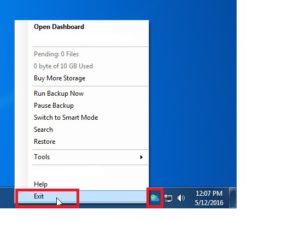
- Start Revest Suite again. (Start menu → All Programs → Revest Suite →Revest Suite)
- Replicate the problem.
- Now, copy/paste the following URL into your Windows explorer address bar, and hit Enter:
%appdata%\Genie9\Revest Suite\Jobs\{6E820F39-1F0F-4C22-A9F6-5E7CAE6F6FA7}
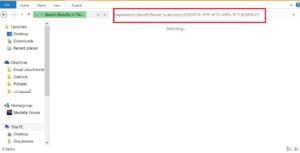
- Copy the Logs folder to a known location (Such as the Desktop) → Compress the folder to .zip and send it to the support.
- Refer to this location: C:\Program Files\Genie9\Revest Suite → Copy the Logs folder from there to another location → Compress the folder to .zip and send it to the support.
- Open Revest Suite → Settings → Preferences → General → Make sure the Enable Advanced Logging option is enabled → Save.
- Quit Revest Suite Ctrl-Clicking Revest Suite and/or Revest Suite Restore icon(s) at the Finder bar → Quit.
- Ensure that all processes safely terminated, by clicking Go on the Finder bar→ Utilities → Activity Monitor → Search for any Revest Suite processes. If found, manually terminate them.
- From the Finder bar, click Go → Utilities → Double-click the Terminal option.
- If your issue is in the Backup process, then copy the following command as it is (With the double quotation marks) to the terminal window, and press Enter:“/Applications/Revest Suite.app/Contents/MacOS/Revest Suite”However, if your issue is in the Restore process, then copy the following command as it is (With the double quotation marks) to the terminal window, and press Enter:“/Applications/Revest Suite Restore.app/Contents/MacOS/Revest SuiteRestore”Revest Suite/Revest Suite Restore should be running after the last command. Please keep the Terminal window open so you can record each step including when the issue occurs. When that happens, please go to the Shell Menu → Choose the Export Text As option → Save the generated file and send it to us.
- Right click on Finder icon → Go to folder.. → Type ~/.config/ and hit Enter → Genie9 → Revest Suite→ Jobs → {Numbered Folder} → Logs → Select all the text files located under the Logs folder → Right-click it → Compress Items → Provide us with the compressed file.
