- Download Revest Suite Home setup file from the following link:http://intelli1wbds.s3.amazonaws.com/Setup/210/Revest%20SuiteSetup.exe
- Run the downloaded setup file in order to start with the installation wizard.
- Once the installation completes; Sign in
- If you already have a Revest Suite Home account, click the Existing User? Sign in button and sign in with your account’s email and password.
- Select the data that you want to back it up from the two tabs of Revest Suite, and click the Next button.

- Specify your preferred backup settings, and click the Next button. Here are the settings which you can set:
- Run on Schedule
- Security Options: You can change it to either Use Revest Suite internal encryption password, or to Use your own password.
- Enable/disable the Bandwidth Throttling option.
- Hybrid+
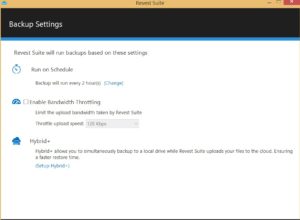
When you are done, Revest software will be uploading your selected data, and you can access this data by logging into your Revest Suite online account.
