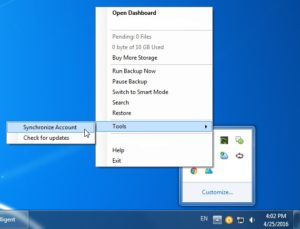- Sign in to your Revest Suite online account.
- From the left side menu, select the Users/Servers option.
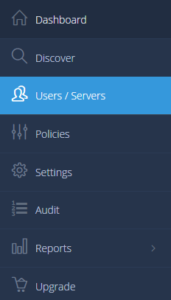
- From the left side menu of the Manage Users/Servers page, click the Users option. A list of the users added under your Revest Suite account will be shown.
- Click the Actions icon (
 ) for the user you wish to remove the policy assigned to him/her → Select the Remove Policy option.
) for the user you wish to remove the policy assigned to him/her → Select the Remove Policy option. - A confirmation message will be shown. Click OK.
- On the computer where Revest Suite software is installed, wait for 15 minutes for Revest Suite to take the new changes so the user can edit his/her Data Selections and Settings from there, or force the immediate synchronization, by right-clicking Revest Suite agent (icon) in the system tray (Taskbar) → Tools → Synchronize Account.