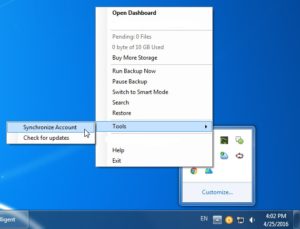- Sign in to your Revest Suite online account.
- From the left side menu, select the Users/Servers option.
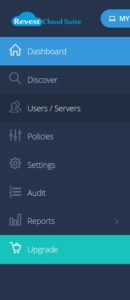
- From the left side menu of the Manage Users/Servers page, click the Servers option. A list of the servers added under your Revest Suite account will be shown.
- Click the Actions icon (
 ) for the server you wish to remove the policy assigned to it → Select the Remove Policy option.
) for the server you wish to remove the policy assigned to it → Select the Remove Policy option. - A confirmation message will be shown. Click OK.
- On the server where Revest Suite software is installed, wait for 15 minutes for Revest Suite to take the new changes so you can edit your Data Selections and Settings from there, or force the immediate synchronization, by right-clicking Revest Suite agent (icon) in the system tray (Taskbar) → Tools → Synchronize Account.