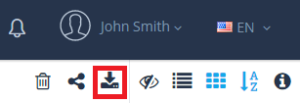Method 1: Using Revest Suite client
- Right-click Revest Suite agent in the system tray and select the Open Dashboard option.
- Click on the Restore option.
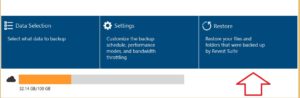
- From the window that will appear, select the name of the computer that you want to restore from.
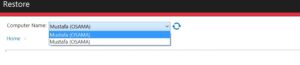
- Select the data that you want to restore and click on the Next button.
- Select the restore location, the restore options and the time frame that you want to restore from then click on the Next button.

- Revest Suite will start calculating the files that will be restored and you will notice that a red cloud appears in the system tray.
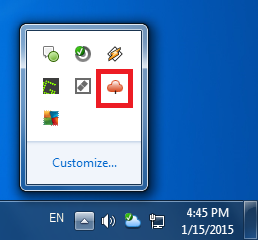
Method 2: From the online account
- Sign in to your Revest Suite online account.
- From the Discover screen, and under My Computers, select the computer you want to restore from.
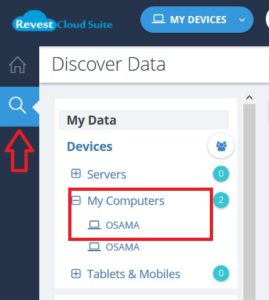
- Browse to the location you want to restore from.
- Mark the Files/Folders you want to download.
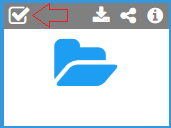
- Click the download button under your name.