- Right click Revest Suite agent (icon) in the system tray and select the Open Dashboard option.
- Click on Restore.
- From the dropdown menu next to Computer Name, select the computer which you want to restore from.
- Browse for the desired file, select it, and click Next.
- If you are using your own encryption password you will be prompted to enter your password now.
- The next step provides you with more restore options, such as the restore location (Original location, alternative location) as well as file replacement options and and the time frame that you want to restore from.
- Proceed with the restoration.
Method 2: From the online account
- Sign in to your Revest Suite online account.
- From the Discover screen, and under My Computers, select the computer you want to restore from.
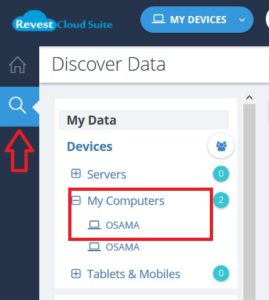
- Search for the desired files that you want to restore, select it, and click the Download icon.
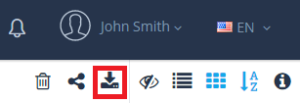
- When the download complete, you’ll have a Revest.zip folder. Now, use any compression utility that supports zip (such as 7-Zip) to extract the content of this file. After extracting, you’ll have a Revest folder with BLRestore.exe file and Blocks folder inside it.
- Run the BLRestore.exe, and the restore setup window will open. Click OK to proceed.
- The restore process will start. Click Done when it finish.
